- Home/
- GATE MECHANICAL/
- GATE ME/
- Article
How to Use Virtual Calculator for GATE 2023?
By BYJU'S Exam Prep
Updated on: September 25th, 2023

GATE exam in only a few exams allows candidates to use the virtual calculator at the time of examination. The GATE (Graduate Aptitude Test in Engineering) 2023 exam provides a pathway for qualified aspirants to get admission to postgraduate programs at IISC, IITs, NITs, and many more Government & private colleges. As no physical calculator is allowed in the exam hall, the GATE authority provides the virtual scientific calculator. So candidates must know how to use the GATE virtual calculator provided in the exam and practice well before the exam to minimize calculation errors and reach to the results quickly.
Know about the significance of the GATE calculator in the coming sections. Here we are providing tips & tricks, shortcuts, and other important information for using the GATE 2023 virtual calculator, which will help you to practice accuracy and get familiar with all kinds of operations.
Table of content
-
1.
What is GATE Calculator?
-
2.
How to Download the GATE Virtual Calculator?
-
3.
Is a Calculator Allowed in the GATE Exam?
-
4.
How to Use the GATE Calculator?
-
5.
Tips and Tricks for GATE Virtual Calculator
-
6.
Procedure to Operate GATE 2023 Virtual Calculator
-
7.
Tips and Tricks for Effective Usage of GATE Calculator
What is GATE Calculator?
The GATE calculator is a specially designed virtual calculator provided during the GATE exam to help candidates with complex calculations. It is recommended to practice in the GATE virtual calculator app on mobile starting from the preparation days. When candidates attempt the Gate mock tests, they will feel the differences in using the online calculator with increasing the calculation speed with less time wasted in the calculator.
A virtual scientific calculator provided on the computer screen for students to use as an aid can be used on the day of the examination so that the obtained result remains close to the required value.
How to Download the GATE Virtual Calculator?
To start practising the GATE virtual calculator during the preparation days, aspirants should have access to the online calculator. Generally, there are two ways you can use the GATE calculator easily during numerical practice.
- Download the GATE calculator app on mobile from Play Store or App Store.
- Use the Online GATE virtual calculator provided by TCS on the computer.
Is a Calculator Allowed in the GATE Exam?
The answer to the query is, is a calculator allowed in the GATE exam? Yes, a Calculator is allowed in the GATE exam. Still, that calculator is not similar to a physical calculator used at the college level or a computing calculator with addition, subtraction, multiplying, or dividing commands.
The GATE will provide aspirants with a virtual scientific calculator, which the candidates can use to respond to the appropriate questions using a mouse. The GATE exam contains complex calculations and lengthy decimals up to three points and numerical values, which becomes a bit problematic for students to calculate on time as there is limited time available for students in the GATE exam.
How to Use the GATE Calculator?
Students encounter a new problem using a virtual calculator on exam day, which can be tricky. Hence they are advised to have a hands-on understanding of the online virtual calculator preparatory for the exam. By solving the query, Is a calculator allowed in the GATE exam? Here are a few components and operations on how to use a virtual calculator:
|
Directions to Use GATE Calculator |
|
|
Arithmetic Operations |
Operation A + B – C x D ÷ E will be computed as A + B – C * D / E |
|
Functions |
4 – log(40) x 10 will be computed as 4 – log(40) * 10 |
|
Trigonometric Functions |
To find sin(25), students shall press 25 first and then the ‘sin’ function from the calculator. |
|
Exponents |
To find 10^3, students need to press 3 and then key 10x |
|
Cube or Square of a number |
To find 43 students, press 4 first, and then x3 similarly for square. |
|
Modulus |
To find |4|, students need to press 4 first and then the key |x| |
|
Reciprocal |
To find 1/67, students need to press 67 first and then key 1/x |
|
Square root or Cube root |
To find √5, students need to press 5 and then key √x |
Tips and Tricks for GATE Virtual Calculator
Here are a few tips and tricks for students to effectively use the GATE online virtual calculator to get accurate calculations up to desired decimal places.
- Use brackets as much as possible.
- Always press [C] at the start of the new calculation.
- Look for already placed operands to save time.
- Remember, answers can not be infractions; hence students are advised to get answers correct up to the required decimal places.
Procedure to Operate GATE 2023 Virtual Calculator
In the GATE exam, candidates may get confused while using the virtual calculator as it carries complicated functions, and using it for the first time in the exam hall might be time-consuming even to produce simple calculations. The detailed procedure is provided in the following steps, along with images, to make it easier to understand.
Clear all the inputs (C)
- Enter C to clear all the inputs.
Backspace (←)
- Enter ← to delete the last digit entered in the input box
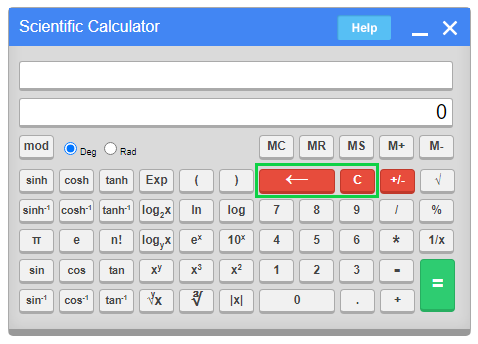
Arithmetic Operators (+, – , * , /)
- Calculate 145 * (20-3)/7 + 20
- Enter 145, *, (, 20, -, 3, ), /, 7, +, 20, =
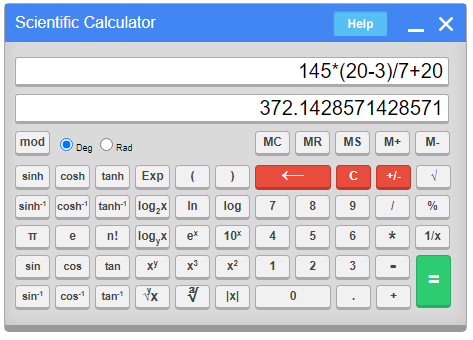
Logarithmic functions (log, ln, log2x, logyx)
Try to use brackets during complex calculations
- Calculate 34 × log(20) + 50
- Enter 34, *, 20 log, +, 50, =
- Calculate 34 × ln(20) + 50
- Enter 34, *, 20, ln, +, 50, =
- Calculate 34 × log2(20) + 50
- Enter 34, *, 20, log2x , +, 50, =
- Calculate 34 × log5(20) + 50
- Enter 34, *, (, 20, logyx , 5, ), +, 50, =
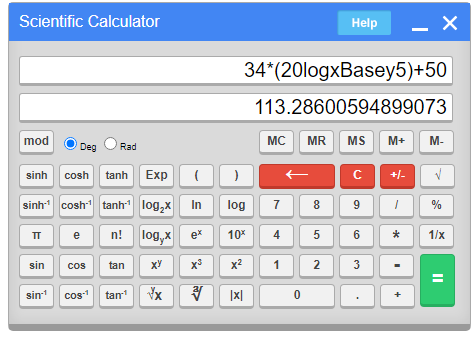
Trigonometric Operations (sin) Using Deg (degree) mode
Try to use brackets during complex calculations
- Calculate 20 * sin(400) + 55
- Enter 20, *, (, 40, sin, ), + , 55, =
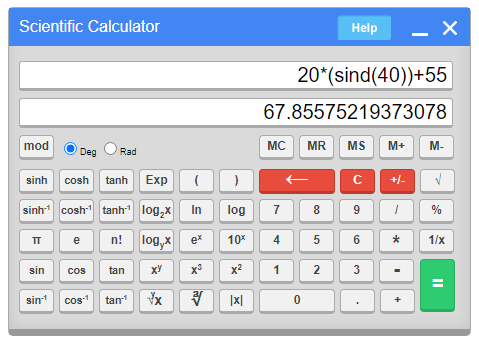
Trigonometric Operations (sin) Using Rad (Radians) mode:
- Calculate 20 * sin π
- Enter 20, π, sin, =
Cube Operation (x3)
- Calculate 2 × 53
- Enter 2, *, 5, x3, =
Square Operation (x2)
- Calculate 2 × 52
- Enter 2, *, 5, x2, =
Power of Ten (10x)
- Calculate 23 × 105
- Enter 23, *, 5, 10x, =
Exponential (ex)
- Calculate 12 × e5
- Enter 12, *,5, ex, =
Factorial (n!)
- Calculate 6!
- Enter 6, n!, =
Modulus or Absolute function (|x|)
- Calculate |(-100)|
- Enter (, – , 100, ), |x|, =
Percent Operator (%)
- Calculate 20 percent of 100 (is equal to 20*100 / 100)
- Enter 20, %, 100, =
- Calculate 50 percent of 8 ( is equal to 50*8/100)
- Enter 50, %, 8, =
Modulo Function (mod)
- Calculate 5 mod 2 (calculates the remainder when we divide 5 by 2)
- Enter 5, mod, 2, =
Reciprocal (1/x)
- Calculate 1/345
- Enter 345, 1/x , =
Constants (π = 3.141592653589793, e=2.718281828459045)
- Calculate 5 π (is same as 5 × π)
- Enter 5, *, π,=
- Calculate 3+6e
- Enter 3, +, 6, *, e, =
Exp (a * 10b)
- Calculate 4 * 103
- Enter 4, Exp, 3, =
Unary plus and Minus (+/-)
- Calculate -3 * 5
- Enter 3, +/-, *, 5, =
Power Roots (√ , ∛ )
- Calculate 10 * √31
- Enter 10, *, 31, √ =
- Calculate 20 * 4√25
- Enter 20, *, (, 25, y√x, 4, ), =
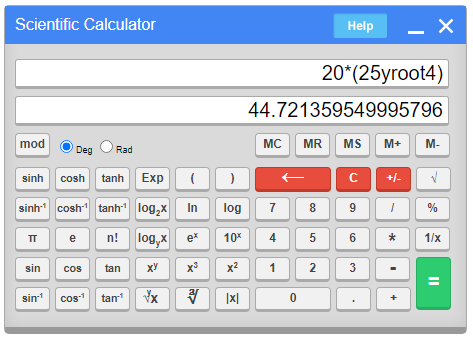
Tips and Tricks for Effective Usage of GATE Calculator
Here are a few effective tips and tricks to use the GATE virtual calculator in order to produce the desired result as soon as possible so that time can be saved and used for a better attempt at the exam paper. The effective usage of the GATE virtual calculator can be done with the use of the following tips:
- Make sure to press [C] at the start of a calculation.
- Use the predefined operator like π, log, ln, n! for fast calculations
- Try to put brackets for the complex operators to avoid wrong calculations
- Use the following memory keys for lengthy calculations
Memory Keys (MC, MR, MS, M+, M-)
- MC is used to clear the memory.
- MS is used to store the number in memory.
- MR is used to read the number from memory.
- M+ is used to add the memory to the number available on display, then stored in memory.
- M- is used to subtract the number on display from the memory value, and then store it in memory.
For more information on using a virtual calculator in the GATE exam, you can refer to the following video on the Byju Exam Prep official youtube channel.



