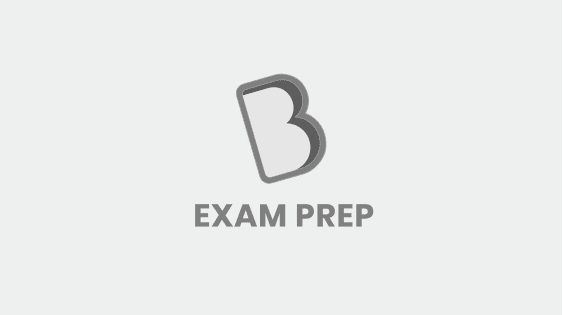- Home/
- CDS & Defence/
- Article
You cannot close MS Word application by – (a) From File menu choose Close submenu (b) Click X button on the title bar (c) Choosing File menu then Exit submenu (d) Press Alt + F4
By BYJU'S Exam Prep
Updated on: September 25th, 2023
You cannot close the MS Word application from the file menu choose to close the submenu. Microsoft created the word processing program known as Microsoft Word. It was initially made available on October 25, 1983, for Xenix systems under the name Multi-Tool Word.
Steps to close MS Word Application
- Applications cannot close if you open the file menu and then close the sub-menu.
- The easiest and most obvious way to close an application is to click the red or other contrasting cross button on the title bar of the programme.
- Another approach to leaving is to choose the file option and then leave.
- To quickly close all open applications, use Alt + F4.
- Richard Brodie and Charles Simonyi were the two computer programmers responsible for creating Microsoft Word.
- This programme was formerly known as Multi-Tool Word, but eventually took the name, MS Word.
- It became available in 1983.
- Word for Windows is available either independently or as part of the MS Office suite.
- Microsoft published Word 1.0, the forerunner to MS Word for Mac, in 1985.
- Any Word document has a .doc extension.
Summary:
You cannot close MS Word application by – (a) From File menu choose Close submenu (b) Click X button on the title bar (c) Choosing File menu then Exit submenu (d) Press Alt + F4
Microsoft Word cannot be closed by selecting the close submenu from the file menu. The word processing programme Microsoft Word was created by Microsoft. Multi-Tool Word for Xenix Systems was the name given to it when it was originally made available on October 25, 1983.