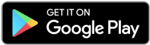Shortcut Keys of Computer are faster for executing and navigating commands in computer software. Using shortcut keys in the computer allows the users to complete the tasks in less time.
Additionally, Shortcut Keys of computers can increase productivity and decrease strain. The shortcut keys of a computer are generally a set of one or more keys that are assigned to generate a particular command. Here we will be providing all the Shortcut Keys for Computer that would benefit all the computer users out there.
Keyboard Shortcut Keys
The main motive of the Shortcut Keys of Computer is to provide an alternative way to do or perform the tasks that a user would generally do with the help of a mouse.
When someone works on a computer system, he/she has to get involved in selecting the text, copying, pasting, etc. So instead of using the cursor or mouse, you must practice using the shortcut keys of computer A to Z.
Fundamental Shortcut Keys of Computer A To Z
When you are working on any computer system, the most fundamental tasks are selecting, copying, deleting, and pasting text or numbers. Take a loot on the table below to know primary shortcut keys of computer from A to Z.
Important Shortcut Keys of Computer |
Shortcuts Keys | Uses |
Alt + F | File menu options |
Alt + E | Edits options |
F1 | Universal help for any program |
Ctrl + Del | Cut selected item |
Ctrl + End | Go to the end of a document |
Shift + Home | Highlight from the prevailing position to the start of the line |
Shift + End | Highlight from the prevailing position to end of the line |
Ctrl + (Left arrow) | Move one term to the left at a time |
Ctrl + (Right arrow) | Move one term to the right at a time |
Shortcuts for Copy, Paste, & Daily Use Keys
These are some of the basic shortcut keys of the computer, and these will come in pretty handy for all the computer users out there. Below we have mentioned the shortcut keys used for copy, paste, and some basic shortcuts.
Shortcut Keys of Computer | Work of the Shortcuts |
Ctrl + X | Cut the selected item. |
Ctrl + C (or Ctrl + Insert) | Copy the selected item. |
Ctrl + V (or Shift + Insert) | Paste the selected item. |
Alt + Enter | Display properties for the selected item. |
Alt + Spacebar | Open the shortcut menu for the active window. |
Alt + Left arrow | Go back. |
Alt + Right arrow | Go forward. |
Alt + Page Up | Move up one screen. |
Alt + Esc | Cycle through items in the order in which they were opened. |
Alt + underlined letter. | Perform the command for that letter. |
Ctrl + Z | Undo an action. |
Alt + Tab | Switch between open apps. |
Alt + F4 | Close the active item or exit the active app. |
Windows logo key + L | Lock your PC. |
Alt + F8 | Show your password on the sign-in screen. |
F2 | Rename the selected item. |
F3 | Search for a file or folder in File Explorer. |
F4 | Display the address bar list in File Explorer. |
F5 | Refresh the active window. |
F6 | Cycle through screen elements in a window or on the desktop. |
F10 | Activate the Menu bar in the active app. |
Ctrl + Shift with an arrow key. | Select a block of text. |
Ctrl + Esc | Open Start. |
Ctrl + Shift + Esc | Open Task Manager. |
Ctrl + Shift | Switch the keyboard layout when multiple keyboard layouts are available. |
Ctrl + Spacebar | Turn the Chinese input method editor (IME) on or off. |
Shift + F10 | Display the shortcut menu for the selected item. |
Shift with any arrow key | Select more than one item in a window or on the desktop, or select text in a document. |
Shift + Delete | Delete the selected item without moving it to the Recycle Bin first. |
Ctrl + Left arrow | Move the cursor to the beginning of the previous word. |
Ctrl + Down arrow | Move the cursor to the beginning of the next paragraph. |
Ctrl + Up arrow. | Move the cursor to the beginning of the previous paragraph. |
Ctrl + Alt + Tab | Use the arrow keys to switch between all open apps. |
Alt + Shift + arrow keys | When a group or tile is focused on the Start menu, move it in the direction specified. |
Ctrl + Shift + arrow keys | When a tile is focused on the Start menu, move it into another tile to create a folder. |
Ctrl + arrow keys | Resize the Start menu when it's open. |
Ctrl + arrow key (to move to an item) + Spacebar. | Select multiple individual items in a window or on the desktop. |
Windows logo key + D | Display and hide the desktop. |
Alt + Page Down | Move down one screen. |
Ctrl + F4 | Close the active document (in full-screen apps that let you have multiple documents open simultaneously). |
Ctrl + A | Select all items in a document or window. |
Ctrl + D (or Delete) | Delete the selected item and move it to the Recycle Bin. |
Ctrl + R (or F5) | Refresh the active window. |
Ctrl + Y | Redo an action. |
Ctrl + Right arrow. | Move the cursor to the beginning of the next word. |
Right arrow | Open the next menu to the right or open a submenu. |
Left arrow | Open the next menu to the left, or close a submenu. |
Esc | Stop or leave the current task. |
PrtScn | Take a screenshot of your whole screen and copy it to the clipboard. |
Shortcut Keys with Windows Logo
Below, you can check out the shortcut keys of computers A to Z with the windows logo. We have covered A to Z shortcut keys in computer that can be used with the help of the windows logo key.
Shortcut Keys | Work of the Shortcuts |
Windows logo key | Open or close Start. |
Windows logo key + A | Open Action center. |
Windows logo key + B | Set focus in the notification area. |
Windows logo key + C | Open Cortana in listening mode.
|
Windows logo key + Shift + C. | Open the charms menu. |
Windows logo key + D | Display and hide the desktop. |
Windows logo key + Alt + D | Display and hide the date and time on the desktop. |
Windows logo key + E | Open File Explorer. |
Windows logo key + F | Open Feedback Hub and take a screenshot. |
Windows logo key + G | Open Game bar when a game is open. |
Windows logo key + Alt + B | Turn HDR on or off. |
Windows logo key + H | Start dictation. |
Windows logo key + I | Open Settings. |
Windows logo key + J | Set focus to a Windows tip when one is available.
|
Windows logo key + K | Open the Connect quick action. |
Windows logo key + L | Lock your PC or switch accounts. |
Windows logo key + M | Minimize all windows. |
Windows logo key + O | Lock device orientation. |
Windows logo key + P | Choose a presentation display mode. |
Windows logo key + Ctrl + Q | Open Quick Assist. |
Windows logo key + R | Open the Run dialog box. |
Windows logo key + S | Open search. |
Windows logo key + Shift + S | Take a screenshot of part of your screen. |
Windows logo key + T | Cycle through apps on the taskbar. |
Windows logo key + U | Open Ease of Access Center. |
Windows logo key + V. | Open the clipboard. |
Windows logo key + Shift + V | Cycle through notifications. |
Windows logo key + X. | Open the Quick Link menu. |
Windows logo key + Y | Switch input between Windows Mixed Reality and your desktop. |
Windows logo key + Z | Show the commands available in an app in full-screen mode. |
Windows logo key + number | Open the desktop and start the app pinned to the taskbar in the position indicated by the number. If the app is already running, switch to that app. |
Windows logo key + Shift + number | Open the desktop and start a new instance of the app pinned to the taskbar in the position indicated by the number. |
Windows logo key + Ctrl + number | Open the desktop and switch to the last active window of the app pinned to the taskbar in the position indicated by the number. |
Windows logo key + Alt + number. | Open the desktop and open the Jump List for the app pinned to the taskbar in the position indicated by the number. |
Windows logo key + Ctrl + Shift + number. | Open the desktop and open a new instance of the app located at the given position on the taskbar as an administrator. |
Windows logo key + period (.) or semicolon (;) | Open emoji panel. |
Windows logo key + comma (,) | Temporarily peek at the desktop. |
Windows logo key + Pause | Display the System Properties dialog box. |
Windows logo key + Ctrl + F | Search for PCs (if you're on a network). |
Windows logo key + Shift + M | Restore minimized windows on the desktop. |
Windows logo key + Tab | Open Task view. |
Windows logo key + Up arrow | Maximize the window. |
Windows logo key + Down arrow | Remove the current app from the screen or minimize the desktop window. |
Windows logo key + Ctrl + Spacebar | Change to a previously selected input. |
Windows logo key + Ctrl + Enter | Turn on Narrator. |
Windows logo key + Plus (+) | Open Magnifier. |
Windows logo key + forward slash (/) | Begin IME reconversion. |
Windows logo key + Ctrl + V | Open shoulder taps. |
Windows logo key + Ctrl + Shift + B | Wake PC from the blank or black screen. |
Windows logo key + Alt + Enter (on taskbar item focus) | Open taskbar settings. |
Windows logo key + Left arrow | Maximize the app or desktop window to the left side of the screen. |
Windows logo key + Right arrow | Maximize the app or desktop window to the right side of the screen. |
Windows logo key + Home | Minimize all except the active desktop window (restores all windows on the second stroke). |
Windows logo key + Shift + Up arrow | Stretch the desktop window to the top and bottom of the screen. |
Windows logo key + Shift + Down arrow | Restore/minimize active desktop windows vertically, maintaining width. |
Windows logo key + Shift + Left arrow or Right arrow | Move an app or window on the desktop from one monitor to another. |
Windows logo key +` Spacebar | Switch input language and keyboard layout. |
Command Prompt Keys
We have listed all the command prompt keyboard shortcuts below. Candidates can check out the complete list of shortcut keys for command prompt to make things easier for them.
Computer Shortcut Keys | Work of the Shortcut Keys |
Ctrl + C (or Ctrl + Insert) | Copy the selected text. |
Ctrl + M | Enter Mark mode. |
Ctrl + V (or Shift + Insert) | Paste the selected text. |
Alt + selection key | Begin selection in block mode. |
Arrow keys | Move the cursor in the direction specified. |
Page up | Move the cursor by one page up. |
Page down | Move the cursor by one page down. |
Ctrl + Home (Mark mode) | Move the cursor to the beginning of the buffer. |
Alt + selection key | Begin selection in block mode. |
Arrow keys | Move the cursor in the direction specified. |
Page up | Move the cursor by one page up. |
Page down | Move the cursor by one page down. |
Ctrl + Home (Mark mode) | Move the cursor to the beginning of the buffer. |
Dialog Box Keys
For the dialog box, you can use the following computer keys shortcut. With the help of these keys, you can move to the nth tab, move forward through tabs, move forward through options, etc.
Computer Shortcut Keys | Work of Shortcut Keys |
Backspace | Open a folder one level up if a folder is selected in the Save As or Open dialog box. |
Arrow keys | Select a button if the active option is a group of option buttons. |
Ctrl + Shift + Tab | Move back through tabs. |
Ctrl + number (number 1–9) | Move to nth tab. |
F4 | Display the items in the active list. |
Ctrl + Tab | Move forward through tabs. |
Alt + underlined letter | Perform the command (or select the option) that is used with that letter. |
Spacebar | Select or clear the check box if the active option is a check box. |
Tab | Move forward through options. |
Shift + Tab | Move back through options. |
File Explorer Computer Keyboard Shortcuts
Here are some of the daily used computer shortcut keys list that you can try. We will be covering the shortcut keys required to create a new window, select the search box, create new folders, etc.
Press this key | To do this |
Alt + D | Select the address bar. |
Ctrl + N | Open a new window. |
Ctrl + W | Close the active window. |
Ctrl + E | Select the search box. |
Ctrl + F | Select the search box. |
Num Lock + minus (-) | Collapse the selected folder. |
Alt + P | Display the preview panel. |
Alt + Enter | Open the Properties dialog box for the selected item. |
Alt + Right arrow | View the next folder. |
Alt + Up arrow | View the folder that the folder was in. |
Ctrl + mouse scroll wheel | Change the size and appearance of file and folder icons. |
Ctrl + Shift + E | Display all folders above the selected folder. |
Ctrl + Shift + N | Create a new folder. |
Num Lock + Asterisk (*) | Display all subfolders under the selected folder. |
Num Lock + plus (+) | Display the contents of the selected folder. |
Alt + Left arrow | View the previous folder. |
Backspace | View the previous folder. |
Home | Display the top of the active window. |
F11 | Maximize or minimize the active window. |
End | Display the bottom of the active window. |
Right arrow | Display the current selection (if it's collapsed), or select the first subfolder. |
Left arrow | Collapse the current selection (if it's expanded), or select the folder that the folder was in. |
Vertical Desktops Shortcuts
Here are computer all shortcut keys that would help you to open task vise, add a virtual desktop, close the virtual desktop you are using, and do some related tasks.
Computer Shortcut Keys | Work of the Shortcut Keys in computer |
Windows logo key + Ctrl + Left arrow | Switch between virtual desktops you’ve created on the left. |
Windows logo key + Ctrl + F4 | Close the virtual desktop you're using |
Windows logo key + Ctrl + Right arrow | Switch between virtual desktops you’ve created on the right. |
Windows logo key + Tab | Open Task view. |
Windows logo key + Ctrl + D | Add a virtual desktop |
Taskbar Keyboard Shortcuts
Let’s discover some of the computer shortcut keys that are used with the taskbar button. Candidates can use these keys to open an app, show the window menu, open an app as an administrator, etc.
Computer Shortcut Keys | Work of Shortcut Keys |
Shift + click a taskbar button | Open an app or quickly open another instance of an app. |
Ctrl + Shift + click a taskbar button | Open an app as an administrator. |
Shift + right-click a taskbar button | Show the window menu for the app. |
Shift + right-click a grouped taskbar button | Show the window menu for the group. |
Ctrl + click a grouped taskbar button | Cycle through the windows |
Settings Keyboard Shortcuts
Below we have mentioned the computer shortcut keys that can be used for open settings, search settings, and other things related to settings.
Computer Shortcut Keys | Work of the Keys |
Windows logo key + I | Open settings. |
Type on any page with the search box | Search settings. |
Backspace | Go back to the Settings home page. |
Important Shortcut Keys for MS Word
Listed below are the shortcut keys of computer A to Z that helps to the ease the typing work on MS Word,. Though it is a basic software, but the usage of shortcut keys of computer makes it more convenient to work upon.
Shortcut keys | Uses |
Ctrl + J | Justify paragraph alignment |
Ctrl + L | Align selected text or line to the left |
Ctrl + Q | Align selected paragraph to the left |
Ctrl + T | Hanging indent |
Ctrl + Shift + F | Change the font |
Ctrl + Shift + > | Increase selected font +1 |
Ctrl + ] | Increase selected font +1 |
Ctrl + [ | Decrease selected font -1 |
Ctrl + Shift + * | View or hide non printing characters |
Ctrl + (Up arrow) | Move to the beginning of the line or paragraph |
Ctrl + (Down arrow) | Move to the end of the paragraph |
Ctrl + Backspace | Delete the word to the left of the cursor |
Ctrl + 1 | Single-space lines |
Ctrl + 2 | Double-space lines |
Ctrl + 5 | 1.5-line spacing |
Ctrl + Alt + 1 | Change text to H1 |
Ctrl + Alt + 2 | Change text to H2 |
Ctrl + Alt + 3 | Change text to H3 |
Shift + F7 | Activate the thesaurus |
F12 | Save as |
Ctrl + S or Shift + F12 | Save |
Alt + Shift + D | Insert the current date |
Alt + Shift + T | Insert the current time |
Ctrl+= | Set chosen text as a subscript. |
Ctrl+Shift+= | Set chosen text as superscript. |
All Shortcut Keys of Computer for Ms Excel
Working on Ms Excel can be time-consuming if you don’t know about the shortcut keys of computer. Below we have mentioned list of Excel computer shortcut keys which can be utilized when working on the lengthy data.
Shortcut keys | Uses of shortcut keys |
Alt + Shift + F1 | Insert new worksheet |
Shift + F3 | Open the MS-Excel formula window |
Shift + F5 | Open the search box |
Ctrl +; | Enter the current date |
Ctrl + K | Insert a link |
Ctrl + F | Open find and replace options |
Ctrl + G | Open go-to options |
Ctrl + B | Bold highlighted selection |
F7 | Check the spell of selected text |
Ctrl + I | Italicize highlighted selection |
Ctrl + Space | Select the entire column |
Shift + Space | Select the entire row |
Ctrl + H | Open find and replace options |
Ctrl + U | Underline highlighted text |
Ctrl + Y | Redo any action |
Ctrl + F9 | Minimize a current window |
Ctrl + F10 | Maximize the currently selected window |
Alt + = | Formula to add all of the above cells |
Ctrl + | Insert the value in the current cell from the above cell |
Ctrl + O | Open options in Excel |
Ctrl + P | Open the print dialogue box |
Power Point Important Shortcut Keys of Computer
It is important to learn basic shortcut keys of computer to track and perform all tasks swiftly. Given below are computer shortcut keys A to Z for Power Point programs.
Shortcuts Keys | Uses |
Ctrl+Shift+< | Reduce the font size by one of the selected text. |
Ctrl+M | Create a new slide just after chosen slide. |
CTRL + D | Create a copy of your current slide. |
Ctrl+K | Enter a hyperlink. |
Ctrl+Shift+> | Maximize the font size by one of the selected text. |
Ctrl+N | Used in a different Powerpoint software window, blank slide, create a new. |
20 Shortcut Keys of Computer
In this section, we will be mentioning list of 20 Shortcut Keys Of Computer that will help you forget your mouse. It is beneficial to know computer basic shortcut keys for your personal operating system to make all tasks more effortless while working.
Shortcut Keys Of Computer | Work of the Keys |
Ctrl+Z | Undo |
Ctrl+W | Close |
Alt+Tab | Switch apps |
Alt+F4 | Close apps |
Win+D | Show or hide the desktop |
Win+Tab | Open the Task view |
Win+left arrow or Win+right arrow | Snap windows |
Ctrl+Esc | Open the Start menu |
Tab and Shift+Tab | Move backward and forward through options |
F5 | Refresh |
F2 | Rename |
Win+L | Lock your computer |
Win+S | Search Windows |
Win+I | Open Settings |
Ctrl+A | Select all |
Ctrl+Shift+Esc | Open the Task Manager |
Win+PrtScn | Save a screenshot |
Win+X | Open the hidden menu |
Alt+Enter | Open the properties for the selected object |
Win+Ctrl+D | Add a new virtual desktop |
Computer Shortcut Keys PDF
If you spend hours working on a computer system, it is necessary to have entire knowledge of all the basic computer shortcut keys to make your task much easier. Here you can download PDF for computer shortcut keys and get to know approximately 100 shortcut keys in one go.
☛ Download Computer Shortcut Keys in PDF
Computer Shortcut Keys FAQs
What is the meaning of Shortcut Keys in Computer?
The shortcut keys in computer helps to make any task much easier. Some of the basic shortcut keys are Ctrl + C, Ctrl + X, Ctrl + V, F11 or Windows logo key + Up arrow, Windows logo key + Tab, Windows logo key + D, Alt + Tab, Windows logo key + X, and more.
What are the computer shortcut keys for “selecting all text”?
The shortcut key to select all the text is Ctrl+A. This is one of the popular shortcuts that people in various fields use. It makes it easier to select all the texts even without using the mouse.
What is the computer shortcut key used for copying a text?
To copy the text, the computer shortcut keys that are used are Ctrl+C. By using these keys together, one can copy the whole text easily.
What are the computer shortcut keys for open settings?
To open settings, you can use the Windows logo key + I, and the setting will be oped within microseconds. Candidates can check out other shortcut keys for computers A to Z above in this post.
What are the Computer Shortcut Keys used for pasting text after copying?
As we have mentioned, to copy a text, you can use Ctrl+C. However, if you want to paste the texts, you need to press Ctrl+V, and all the copied texts will be pasted.
Why Computer Shortcut Keys are important?
Knowing the Computer Shortcut Keys would help an individual complete the task as soon as possible, saving time. Additionally, those who work with computers must learn the shortcut keys of computers to make their life easier and enhance efficiency.
Which are the most common shortcut keys of computer?
Some of the most common shortcut keys of computer include Alt + F, Alt + E, F1, Ctrl + Del, Ctrl + End, Shift + Home, Shift + End, Ctrl+Shift+<, Ctrl+M, CTRL + D, etc.
What are the 5 shortcut keys of computer?
The 5 shortcut keys of computer include Ctrl+W (Close), Ctrl+A (Select all), Alt+Tab (Switch apps), Alt+F4 (Close apps), and Win+D (Show or hide the desktop).
What are some of the shortcut keys in computer for MS Excel?
MS excel is an important software used in schools, colleges, and even work places. Few shortcut keys in computer for MS Excel are -
- Alt + Shift + F1 - Insert new worksheet
- Shift + F3 - Open the MS-Excel formula window
- Shift + F5 - Open the search box
- Ctrl +; - Enter the current date
- Ctrl + K - Insert a link
What are all shortcut keys of computer for Power Point?
To know Power Point’s all shortcut keys for computer, check out the small list given below.
- Ctrl+Shift+< - Reduce the font size by one of the selected text.
- Ctrl+M - Create a new slide just after chosen slide.
- CTRL + D - Create a copy of your current slide.
- Ctrl+K - Enter a hyperlink.
- Ctrl+Shift+> - Maximize the font size by one of the selected text.
- Ctrl+N - Used in a different Powerpoint software window, blank slide, create a new.
Which are the basic computer shortcut keys in Hindi?
- Window+L - सीट से उठते समय यदि आप नहीं चाहते कि कोई आपका कंप्यूटर देखें तो आप उसे लॉक कर सकते हैं.
- Ctrl+Y - कंप्यूटर पर काम करते समय यदि गलती से कुछ डिलीट हो गया है तो आप इसकी मदद से redo कर सकते हैं.
What are the major shortcut keys with windows logo?
The major shortcut keys in computer which includes the logo of windows are given below. These are highly important if you wish to quickly access bunch of data without using your mouse.
- Windows logo key - Open or close Start.
- Windows logo key + A - Open Action center.
- Windows logo key + B - Set focus in the notification area.
- Windows logo key + C - Open Cortana in listening mode.
- Windows logo key + Shift + C - Open the charms menu.
- Windows logo key + D - Display and hide the desktop.